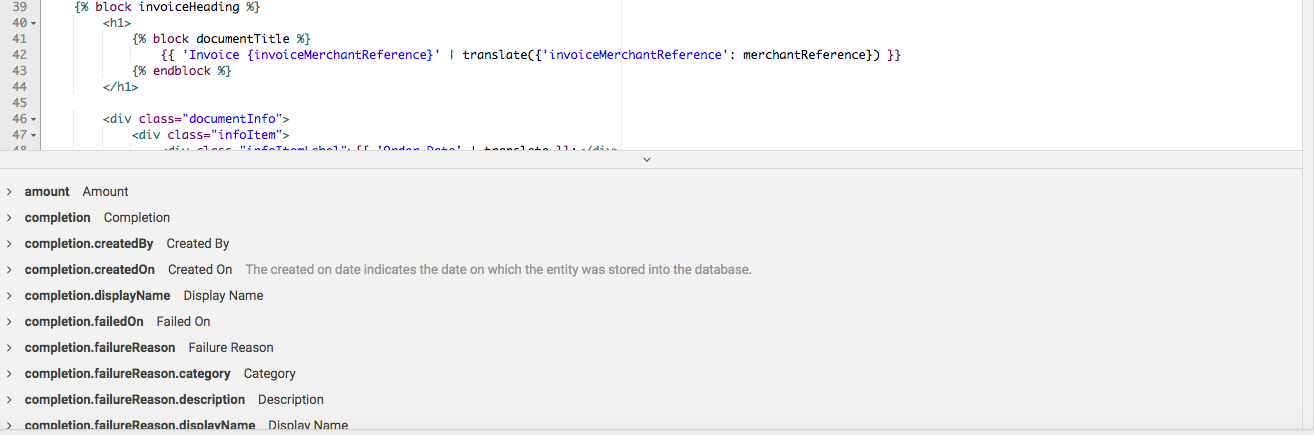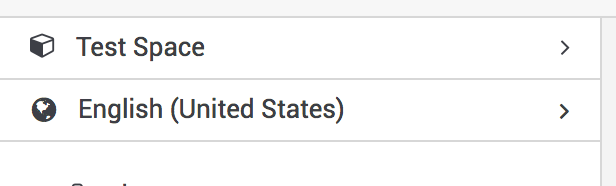
The resource editor stores all files for your space. It contains a collection of default files that we created for you when you created your space. All individual files and changes to the templates are done inside the resource editor. The resources can be found under Space > Resources > Editor.
The resource editor lets you edit files per space and for each language. To change this parameters you can change the space or language on the top right inside the editor.
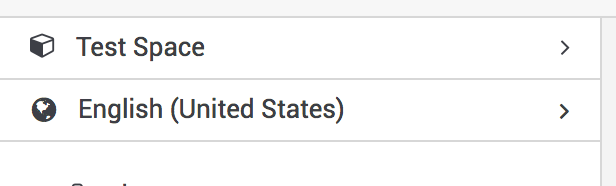
|
Note
|
We created for multiple languages already templates that you can use. In case there is no translation for your language the English template will be used by default. |
If you want to overwrite the default, you can do so by clicking into the main workspace. A specific version for the selected space and language will automatically be created.
If you want to undo your changes and use the default instead you can just delete the file.
|
Note
|
Files that are overwritten can be identified when the document icon switches from black to white. |
In order to add new files to your resources, click on the upload icon and drag & drop the files or browse by using the file browser.
Some of the files can also be downloaded to be saved on your local machine for alterations etc.
To duplicate a file; mark it inside the explorer and click onto the duplicate button. You do now have to specify the new filename and click on duplicate.
In order to download all files at once, you can click on the Download button and select one of the options. The 'Download Changed' option will download only resources that were changed in the snapshot that is currently being viewed. The 'Download All' option will download all resources of the snapshot that is currently being viewed.

When you open a template file all available variables in this context are shown on the bottom of the editor. Just click on the lower bar to open the variable view. By clicking onto the variable it will automatically be inserted into the template. There is also a documentation available.
In case you want to know more about the use of the Twig Syntax have a look at our Twig Documentation.